- Fill-in light
- Camera
- MIC
- Touch Panel
- Glass
- Card reader
- Speaker
- Aluminium frame
- RJ45 Network interface
- Power input interface DC 24V (independent power supply interface, voltage range DC 18-30V)
- COM, NO, NC: Common terminal, normally open terminal and normally closed terminal of the unlocking relay.
GS: Door state detection input terminal.
UNLOCK, GND: Door unlock switch input
- WG- GND, WG-D0, WG-D1: Wiegen interface.
DA, DB: 485 communication interface.
ALARM_IN1: Alarm input 1.
ALARM_IN2: Alarm input 2.
GND: GND.
ALARM_OUT: Lock2 interface normally open.
ALARM_COM: Lock2 interface common port GND.
+12V_OUT: +12V power output
- W: 130 mm
- H: 308 mm
- D1: 10.20 mm
- D2: 16.50 mm
- D3: 26.50 mm
Current
0.40A
CPU
2 x Cortex-A7 1.2GHz 32K
Memory (RAM)
512MB
Memory (ROM)
4GB
Touch Screen Dimension
8.00"
Connectivity
10M/100M Ethernet RJ45
Operating Temperature
-20°C ~ +70°C
Operating Temperature °F
-4°F ~ +158°F
Operating Humidity % RH
≤95% RH, Non Condensing
Bolt Hole Distance
114mm
Panel material
Metal
Product color
Black
Installation Height
1.60m
CPU
2 x Cortex-A7 1.2GHz 32K
OS
Linux
Memory (ROM)
4GB
Touch Screen Dimension
8.00"
Touch Screen Resolution
800 x 1280
LED Indicators
Yes
Operating Temperature °C
-20°C ~ +70°C
Operating Temperature °F
-4°F ~ +158°F
Operating Humidity % RH
≤95% RH, Non Condensing
Storage Temperature °C
-30°C - +70°C
Storage Temperature °F
-22°F - +158°F
Safety features
Overload, Short Circuit, Tamper Protection, Disconnection alarm
Camera Type
CMOS
FOV
H: 61degree、V:35 degree
Light filling mode
infrared 850nm + white light
Pixel
2MP
Focal distance
4.3 mmf
minimal illumination
≤0.15Lux/F2.0
Supports
Multiple-face detection, facial tracking, liveness detection, and mask recognition
Recommended Installation Height: 1.6 meters - 5.25 feet
H: 1.60 m - 5.25 feet
Wall mount
Carefully insert the embedded box into the pre-prepared wall groove, ensuring that the box fits securely and flush with the surface. Route the installation cables through the designated cable opening located at the rear or bottom of the box to allow for proper connectivity during device installation.
Embedded box dimensions (W × H × D):
114 × 292.5 × 38 mm
Ensure that the groove is cut accurately to match these dimensions, providing a snug and stable fit for the embedded box without excessive force or gaps.
- Wall
- Hook
- Embedded box
- Magnet
- Opening
- Anti-removal plate
After connecting the cable to the outdoor station, align the positioning slot on the rear side of the device with the corresponding snap mechanism on the embedded box. Once aligned, press the outdoor station firmly onto the embedded box until it securely snaps into place.
Ensure the connection is stable and that the device sits flush against the wall to guarantee proper weather protection and reliable operation.
- Wall
- Outdoor station
Once the outdoor station is properly snapped into place, fix the unit by tightening the screws located at the bottom of the aluminum panel. This ensures the device is securely fastened to the embedded box and prevents any unintended movement or tampering.
Use appropriate tools and avoid over-tightening to prevent damage to the panel.
- Wall
- Outdoor station
- Screws
PIERRE Boston Intercom Wiring-hybrid (PIERRE Controller and Intercom)
- Boston Intercom Relay (NO/COM) → PIERRE Lock Input
- Triggers the controller to unlock the door.
- PIERRE Controller → Electric Lock
- Powers and controls the lock directly.
- 12V DC Power to both devices (shared or separate supply).
- (Optional) LAN for SIP/cloud features.
Note: Ensure correct polarity, relay type (NO/NC), and secure grounding.
PIERRRE Boston Intercom Wiring Gate/Door opening by Intercom
This diagram shows how the intercom system connects to both a gate and a door lock:
- LOCK1 → Main Door Lock
- Controls the building’s primary entrance (electric strike or magnetic lock).
- LOCK2 → Gate Lock
- Used to control a secondary entrance such as a vehicle gate or pedestrian gate.
- Exit Button → Intercom Input
- Allows unlocking from inside via a push button.
- Door Sensor Input
- Detects if the door is open or closed.
- 12V DC Power Supply
- Provides power to the intercom and lock control circuits.
Note: Use CAT5e/CAT6 for control lines and ensure proper voltage for locks.
PIERRE Boston Intercom Wiring Gate/Door opening by PIERRE Controller
This setup shows how the intercom is integrated with a gate, a main door, and the PIERRE access controller:
- Boston Intercom Relay Output → PIERRE Controller Input
- Sends unlock signal from the intercom to the PIERRE controller.
- PIERRE Controller → Gate Lock (Lock2)
- Manages gate access control.
- PIERRE Controller → Door Lock (Lock1)
- Manages main door locking.
- Exit Button → Intercom or PIERRE Controller
- For manual unlocking from inside.
- 12V DC Power Supply
- Powers the intercom, PIERRE controller, and connected locks.
Note: Use proper relay wiring (NO/COM), and confirm all devices share a stable 12V power source. Ensure polarity and grounding are correct.
The PIERRE Intercoms are SIP-based, operating on the "offline-first" principle. This means that the system initially establishes a connection through the local network. If internet access is available, remote access becomes possible. For SIP-based systems, a dedicated server is not strictly necessary.
A network router is a fundamental and essential component of the PIERRE door entry system. The modem-router provided by internet service providers is suitable for this purpose.
The router must be configured with a DHCP server range depending on the size of the project.
Example:
For a residential building with 50 apartments:
- Router IP address: 192.168.1.100
- IP addresses for the internal units of the Pierre door entry system in apartments:
- Apartment 1: 192.168.1.1
- Apartment 6: 192.168.1.6
- Apartment 50: 192.168.1.50
- The DHCP server IP range to be configured on the router: 192.168.1.101 - 192.168.1.254
Role Setup
PIERRE intercom has to be added to the Common controller on separate role.
Every apartment has to have access to the intercom and the appropriate door to unlock with the intercom. Intercom and door has to be on a separate role called Intercom and excluded from the default Role. This new role, called Intercom, must be added to the PIERRE displays (intercom's indoor unit) and to those users who we want to be able to ring the intercom.
Every PIERRE Display Requires a Fixed IP Address
For optimal functionality and reliable performance, all PIERRE displays must be assigned a fixed IP address. This ensures seamless communication and avoids potential conflicts within the network.
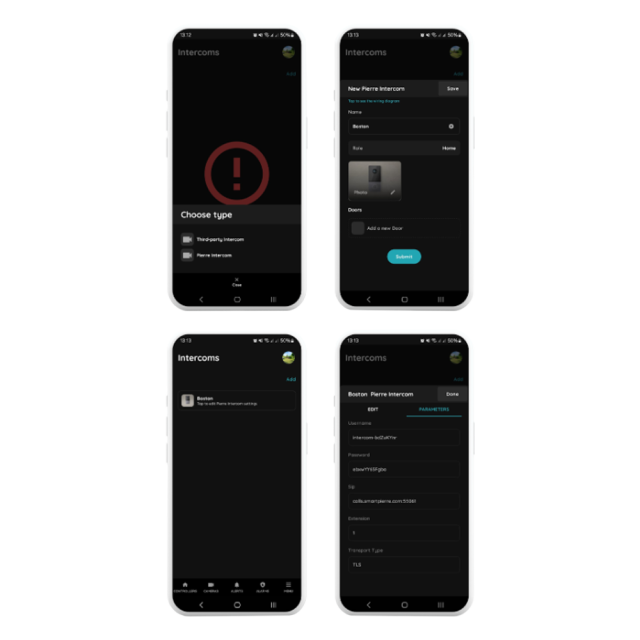
Menu - Intercoms - Add
Select the PIERRE Intercom
Choose the PIERRE Intercom from the available options.
Configure the Intercom Settings
- Name: Enter a custom name of your choice.
- Role: Select the appropriate role for the intercom.
- Doors: Specify which doors can be opened by the intercom.
Save the Configuration
After saving, click on the newly created intercom to view or modify settings.
Access Parameters
Navigate to the Parameters tab to find the configuration settings for the PIERRE Intercom. These settings are automatically generated by the system and can be adjusted as needed.
The following parameters are automatically generated and must be set in the PIERRE intercom:
- Username - type in as shown in the PIERRE Partner application
- Password - type in as shown in the Pierre Partner application
- SIP - PIERRE SIP server parameters
- Extension - 1 (When there are multiple intercoms in the system, the system automatically increments this parameter to accommodate the additional devices.
- Transport Type - TLS
- Settings
- Click on the Settings icon.
- The default password is 801801.
Important: Always change this password at the end of the setup process and document it securely.
- Call Settings
- Call Settings and then navigate to the SIP Account Settings section.
- SIP Account Configuration
- Username: this is the EXTENSION from PIERRE Partner application.
- Local SIP Account - This is automatically generated by the system. No changes are required.
Format: sip:extension@ip-address:port
SIP Account 1- Username: Enter the Username generated in the PIERRE Partner application.
- Server Password: Use the Password generated in the PIERRE Partner application.
- Transfer Method: Set to TLS (Transport Layer Security) ensure compatibility with the Yettel network and every other provider that uses Double NAT.
- Save and Verify Connection
- Save the settings and exit the menu.
- Re-enter the SIP Account Settings to confirm the status.
- The status should now display Connected.
This ensures the intercom is properly configured and connected for secure and efficient operation.
To enable call forwarding from the door intercom to a designated recipient, follow the steps below to add SIP contacts.
- Step 1: Access Intercom Settings
- Navigate to the Settings menu on the intercom device.
- When prompted, enter the default access password: 801801.
- Step 2: Open Call Settings
- Within the settings menu, select Call Settings, then proceed to Contact List Management.
- Tap Add to and select Add Contacts to begin adding a new recipient.
- Step 3: Add a Contact
- Remark: Enter a clear and descriptive name to identify the contact (e.g., Apartment 1 – John Doe).
- SIP Account: Input the SIP address in the following format:
- sip:1@192.168.1.10:5060
- (Replace with the actual local IP address of the PIERRE indoor monitor/display.)
- Tap SAVE to store the contact.
- Step 4: Verify Functionality
- After saving, perform a test call to confirm successful registration and two-way communication with the configured SIP contact.
Step 1: Access Network Settings
- On the display, pull down the status bar from the top of the screen.
- Connect the Pierre display to the internet using a Wi-Fi network (this is optional and not required for door intercom functionality).
- Use Ethernet for internal network communication of the intercom system.
Step 2: Configure Ethernet for Internal Communication
- Use Ethernet for internal network communication with the intercom system.
- Check Primary network.
- Navigate to IP Settings and select Static.
Step 3: Assign Fixed IP Address
- IP Address:
- Assign a fixed IP address that is outside of the DHCP range to avoid conflicts.
- Gateway:
- Enter the IP address of the network gateway (typically the router’s IP address).
- Subnet Mask:
- Configure the appropriate subnet mask (e.g., 255.255.255.0 for most networks).
- DNS:
- Set the domain name server (DNS) as required by the network.
Step 4: Router Configuration
- Ensure the router manages IP distribution for all devices on the network.
- The display’s IP address must remain outside the DHCP range.
- Router DHCP Server Start Address:
Set the DHCP server to start distributing IP addresses from, e.g., 192.168.1.100.
Static IP Range for Displays:
Assign static IPs below the DHCP range, e.g.:
- Display for Apartment 1: 192.168.1.1
- Display for Apartment 6: 192.168.1.6
- Display for Apartment 45: 192.168.1.45
By following these steps, the intercom system will function seamlessly, avoiding IP conflicts and ensuring reliable communication across the network.
- When the device is powered on for the first time, the user needs to select the language and set up the network.
- The functions below the main interface can be turned on or off in the system settings.
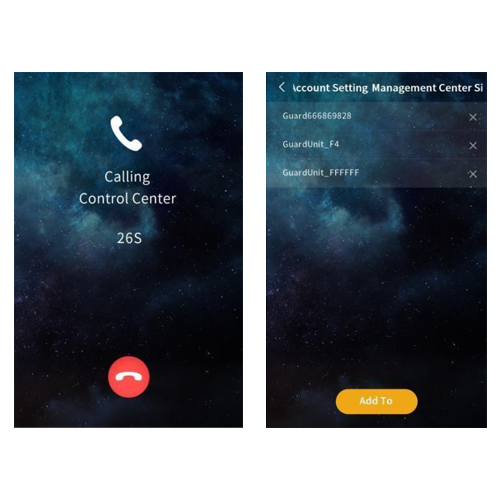
Tap to call the SIP account of the management center, and the outdoor station has ring back tones. If there is no answer from the management center within 30s, the call will be ended automatically.
Note: Support calling multiple management center SIP accounts at the same time, set in "Call Settings-Management Center SIP Account".
Tap icon to scan the face or the QR code for unlocking. Once the face and QR code is recognized as correct, the door will be unlocked.
Note:
- When the user whose face has been registered approaches and faces the camera of the outdoor station, the device automatically enters face recognition unlock mode.
- The QR code for unlocking is generated by the mobile APP. In the mode of not using the server, there is no QR code unlock function.
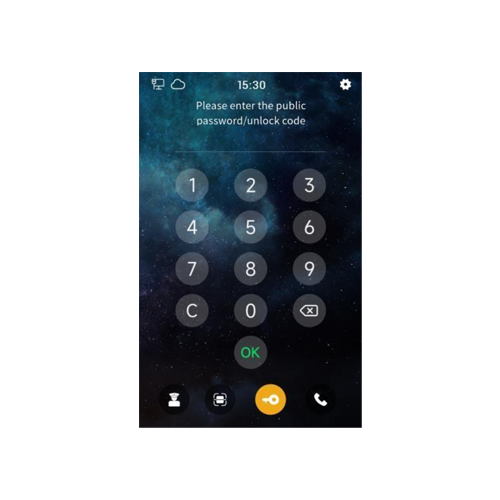
Tap icon to enter the public password/ unlock code to unlock. Once the password/code is recognized as correct, the door will be unlocked.
Note:
- The default public password is 666666, which can be modified in "Access Control Settings-Unlock Settings".
- The unlock code is generated by the mobile APP. In the mode of not using the server, there is no unlock code function.
- Both public password unlocking and unlock code unlocking can be turned on or off in the system settings.
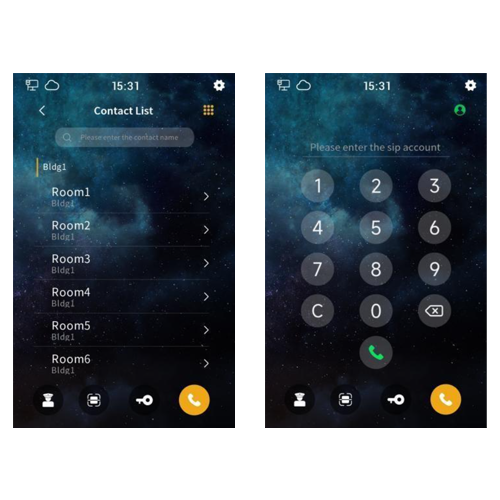
Tap icon to call the corresponding resident through the name list. Click the icon in the upper right corner to switch from the name list call interface to the dial call interface. You can call the corresponding resident by entering the SIP account user name corresponding to the device, for example, the SIP account "sip: 000100011@192.168.150.100:8060", enter "000100011" to call.
Note:
- The management center or the indoor station can control the unlocking of the outdoor station when they are in communication.
- Both name list calling and dial calling can be turned on or off in the system settings.
Tap icon in the upper right corner to enter the system setting interface by inputing the correct engineering password (the default is 801801, which can be modified).
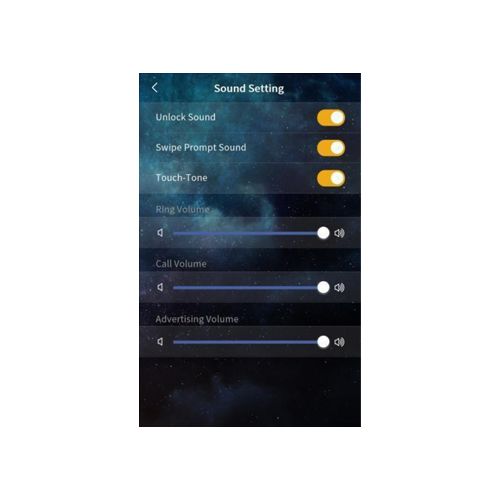
- Unlock prompt sound: After it’s enabled, the device will have sound feedback when the door is unlocked.
- Card swiping prompt sound: After it’s enabled, the device will have sound feedback when the user swipes the card.
- Touch-Tone: After it’s enabled, the device will have sound feedback when user clicks the screen.
- Ringtone volume: The volume of the ringtone can be adjusted.
- Call volume: The volume of the call can be adjusted. Advertisement volume: The volume of the advertisement can be adjusted.
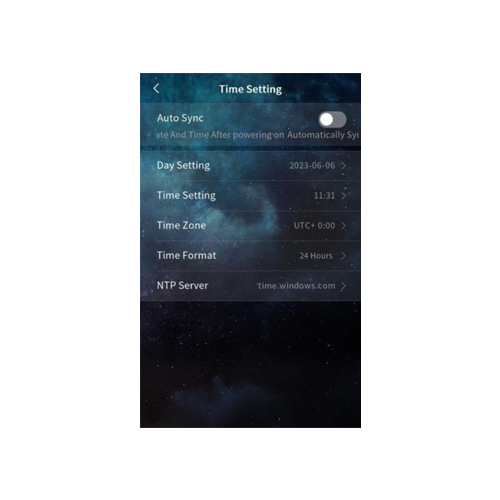
- Automatic synchronization and manual setting: If automatic synchronization is enabled, the device will automatically synchronize the network date and time. If automatic synchronization is disabled, you can manually set the year, month, day, hour and minutes.
- Time zone: Select the corresponding time zone according to the country you are in. After the automatic time synchronization is enabled, the device will convert the local time according to the set NTP server and time zone.
- Time format: 24-hour or 12-hour format can be selected.
- NTP server: Enable the device to obtain accurate clock time from the set NTP server address.
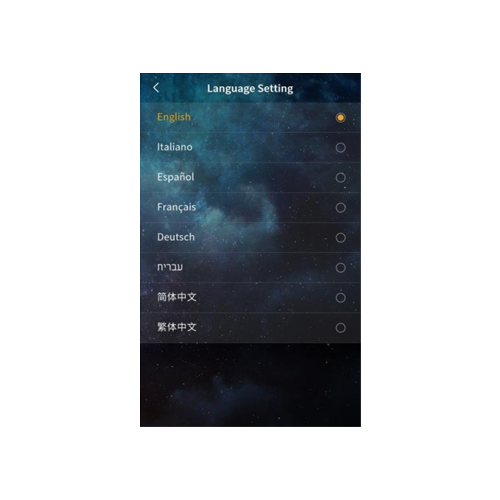
Options: English, Italiano, Español, Français, Deutsch, ִבִית, 简体中文, 繁體中文.
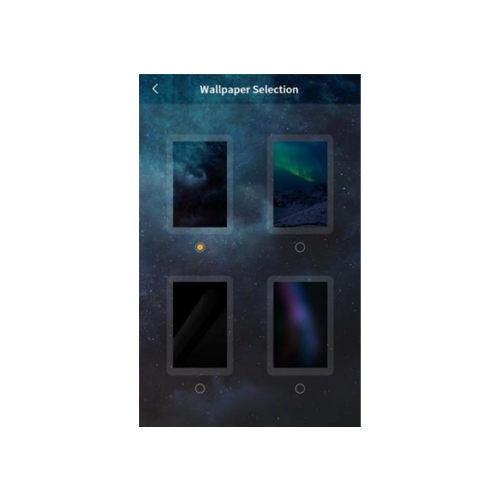
Changeable wallpaper. Custom wallpaper configuration can be done through the PC upgrade tool.
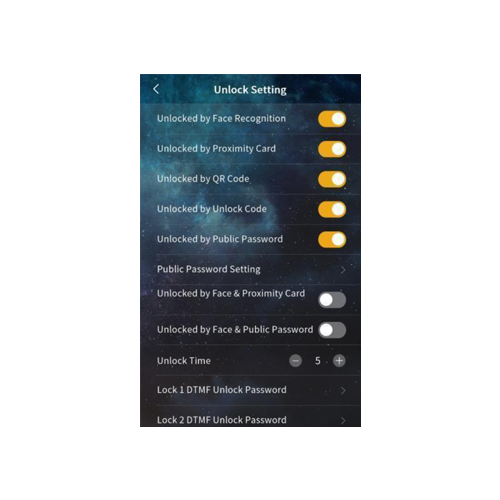
- Face recognition unlocking: After this option is selected, users with registered faces can unlock the door through the device's camera.
- RFID card unlocking: After this option is selected, users can unlock the door by putting the registered RFID card close to the card swiping area of the outdoor station.
- QR code unlocking: After this option is selected, users can unlock the door by scanning the QR code generated by the mobile APP through the device at the "main page - face recognition & QR code unlocking".
Note: When the server mode is not used, there is no QR code unlock function. - Unlock code unlocking: After this option is selected,users can unlock the door by entering the unlock code at the "Main Page-Public Password/Unlock Code".
Note: When the server mode is not used, there is no unlock code function. - Public password unlock: After this option is selected, users can unlock the door by entering the public password at the "main page - public password/unlock code".
- Public password setting: The public password can be modified.
- Face recognition +RFID card combination unlock: After this option is selected, the device will simultaneously enable face recognition and IC card unlock function. Door will be unlocked only with correct face recognition and RFID card.
- Face recognition+ public password combination unlock: After this option is selected, the device will simultaneously enable face recognition and public password unlock function. Door will be unlocked only with correct face recognition and public password.
- Unlocking time: The duration of door unlocking can be modified, and the door will be automatically closed after timeout. The optional range is 1-60s.
- Lock 1/Lock 2 DTMF unlock password: Set the DTMF unlock password for Lock 1/Lock 2, the default for Lock 1 is 666666, and the default for Lock 2 is 888888. Only when the DTMF password of the outdoor station and the indoor unit are set consistently, the outdoor station can unlock lock 1/lock 2.
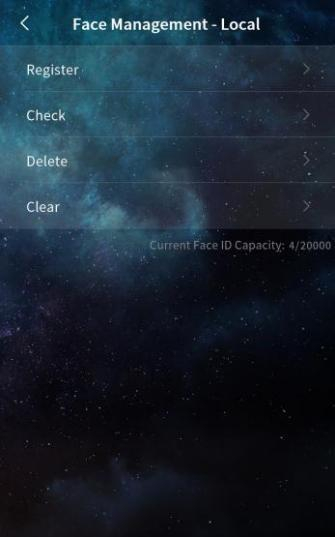
You can register, view, delete, or clear face data directly on the outdoor station. When using either the default server mode or a custom server mode, the face data is automatically synchronized with the central platform. The outdoor station supports storage of up to 20,000 face entries.
- Register
- To register a face, go to the face registration interface. First, enter the person's name, then click Confirm. Position the face in front of the camera to complete the registration. When the outdoor station displays the message "Registered successfully", the face has been successfully added.
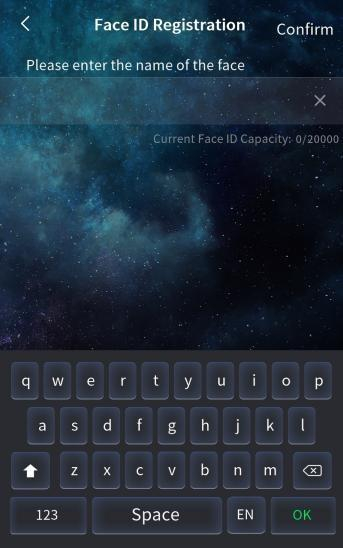
- Check
- To view face information, enter the person's name in the search box. The corresponding face data will be displayed.
- Delete
- To delete a face, enter the person's name in the search box and remove the corresponding face data.
- Clear
- This option allows you to clear all face data stored on the device.
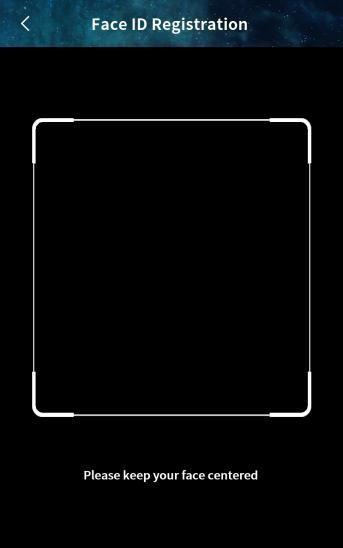
- Face Photo Saving
- When this option is turned off, the outdoor station will stop saving face photos and will delete any previously stored photos.
- When the option is turned on, the device will save face photos, which can then be viewed directly on the device.
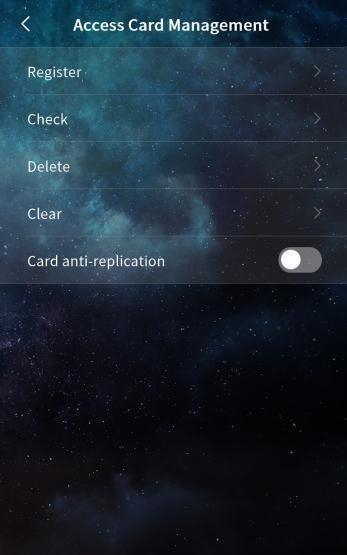
Managing Access Card Information on the Outdoor Station
You can register, view, delete, or clear access card information directly on the outdoor station. In both default server mode and custom server mode, card data is automatically synchronized with the central platform. The outdoor station can store up to 20,000 access cards.
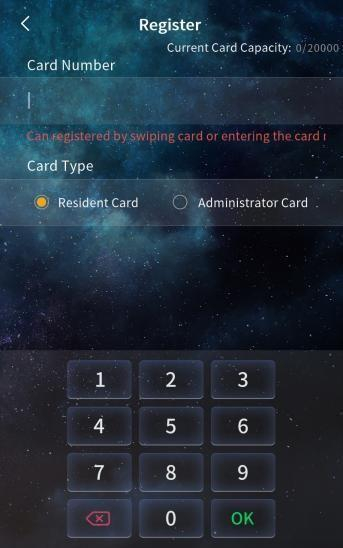
- Register
- To register a card, go to the card registration interface. First, swipe the card or manually enter the card number. Then, select the card type (Resident Card or Administrator Card) and click OK. When the outdoor station displays "Registered successfully," the card has been added successfully.
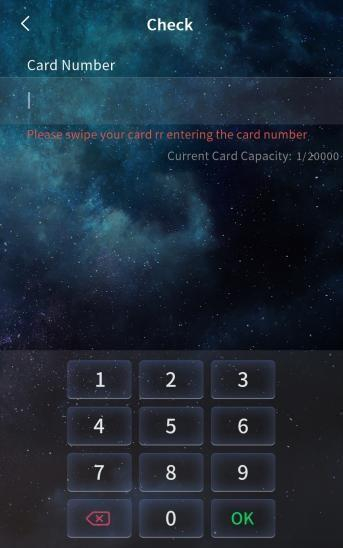
- Check
- To view access card information, swipe the card or enter the card number in the search box. The corresponding card details will be displayed.
- Delete
- To delete an access card, swipe the card or enter the card number in the search box. Then, delete the corresponding card data.
- Clear
- This option allows you to erase all Resident Card and Administrator Card data stored on the device.
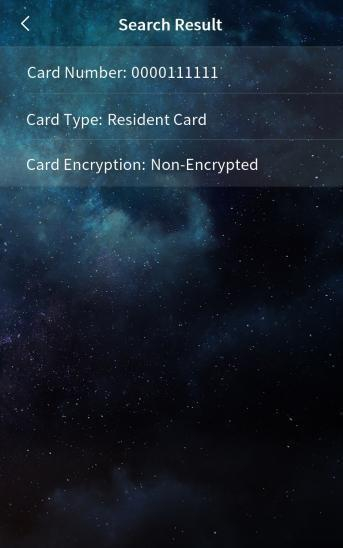
- Card Replication Prevention
- When this option is enabled, registered cards are encrypted, making them non-copyable and protected against duplication.
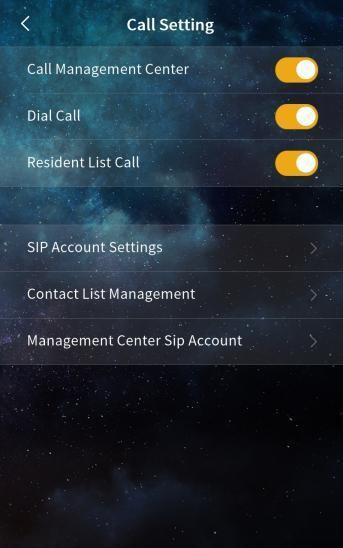
- Call Management Center
- When this function is enabled, a button appears on the main interface allowing users to directly call the management center with a single tap.
- Dial Call
- When enabled, this feature allows users to enter a SIP account on the main screen to call a specific household.
- Contact List Call
- When this option is turned on, a contact list becomes available on the main interface. Users can select a contact from the list to call the corresponding household.
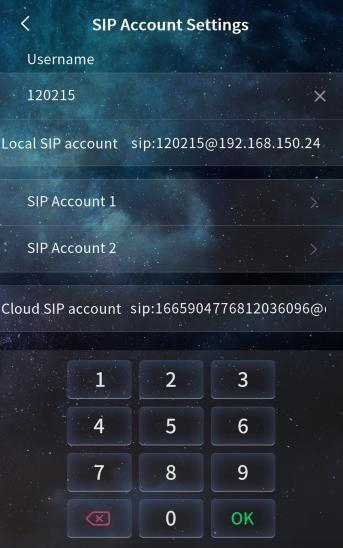
- SIP Account Settings
- Username: Enter a username to configure the local SIP account for making dial-up calls. Note: The username must be unique within the same network; duplicate accounts are not allowed.
- Local SIP Account: This shows the full local SIP account, which is generated based on the entered username and the device’s IP address. It is used to call other accounts within the same network.
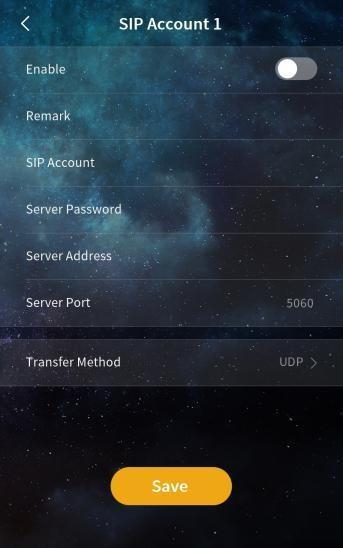
SIP Account 1 and 2
You can manually configure SIP account settings and choose whether to enable each account. The following information must be entered:
- Username
- Server password
- Server address
- Server port
Additionally, select the desired transmission mode: UDP or TLS.
Optionally, you can configure the SIP account using address book information by setting the device name.
Cloud Intercom SIP Account
This displays the SIP account assigned to the device by the cloud server when the device is connected to the cloud. This account is used for cloud-based intercom functionality.
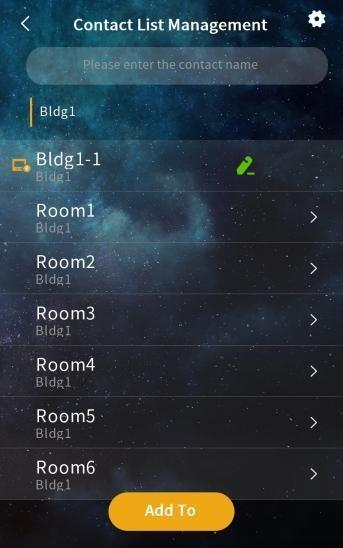
- Contact List Management
This feature displays information about all current contacts. Contacts may include:
- Devices automatically discovered when automatic configuration is enabled
- Devices imported from the address book
- Devices manually added by the user
Search
You can perform a fuzzy search to quickly find contacts in the list based on partial information.
Settings
Choose whether to display profile pictures for contacts.
Configure the display range of the contact list:
- When disabled, all contacts are shown.
- When enabled, you can filter to show only specific groups or selected contacts.
Add
You can add contacts manually by entering the following details:
- Remarks (display name)
- SIP account
- Owning group
You can also create new groups by setting a group name (remark), enabling group calling, and assigning an owning group.
Edit
Allows you to modify the information of existing contacts.
Delete
Deletes contact entries.
Note:
- Devices discovered via automatic configuration cannot be deleted while they are online.
- Devices imported from the address book cannot be deleted.
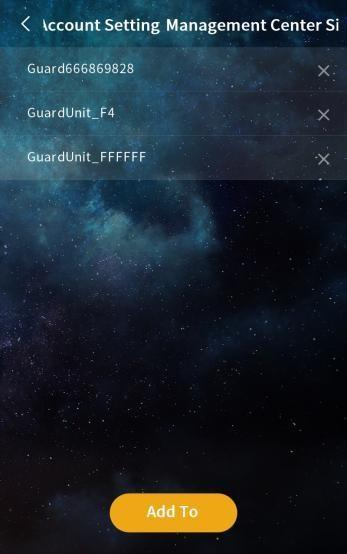
- Account Setting – Management Center SIP
This section displays the SIP accounts assigned to management personnel. When a user taps Call Manager, all SIP accounts listed here are called simultaneously.
Add
Click Add To, then select devices to include in the manager list. You can add up to 10 SIP accounts to the management SIP account list.
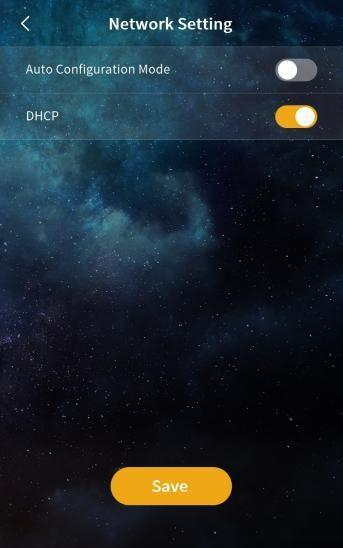
Automatic Configuration Mode
When this option is enabled, the device can automatically discover other S-series devices on the same network segment.
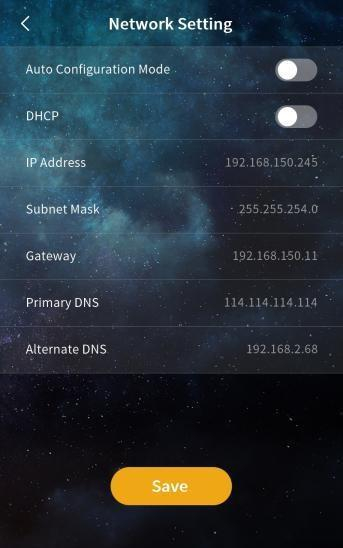
DHCP
When DHCP is disabled, network settings must be configured manually. You will need to enter the following information:
- IP address
- Subnet mask
- Gateway
- DNS server
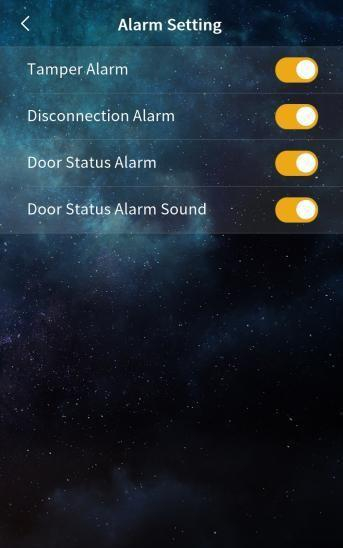
Tamper Alarm
When enabled, the device will sound an alarm if it is physically tampered with or dismantled by force.
Disconnection Alarm
When this option is turned on, the device will emit an alarm tone and display a disconnection icon in the status bar if it loses network connection.
Door Status Alarm and Alarm Tone
When both the Door Status Alarm and Alarm Tone are enabled, the device will trigger an audible alarm if the door remains open for more than 120 seconds.
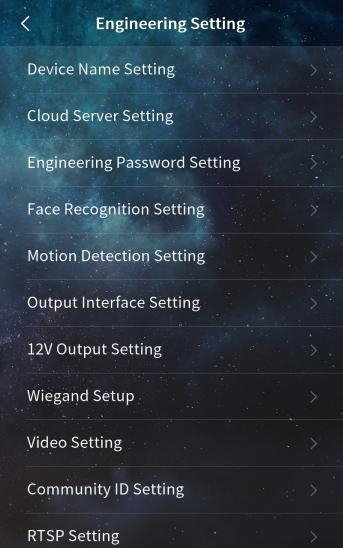
The Engineering Setting menu provides advanced configuration options for installers and system administrators.
This section allows you to fine-tune device behavior, connectivity, and integration with external systems.
Available options:
- Device Name Setting: Set or modify the name of the device for easier identification on the network.
- Cloud Server Setting: Configure connection details for the cloud platform.
- Engineering Password Setting: Set or change the password required to access engineering-level settings.
- Face Recognition Setting: Adjust parameters related to face recognition functionality.
- Motion Detection Setting: Enable and configure motion detection features.
- Output Interface Setting: Set the behavior of output interfaces for access control or alarms.
- 12V Output Setting: Configure the 12V power output timing and usage.
- Wiegand Setup: Set Wiegand input/output parameters for integration with access control systems.
- Video Setting: Configure video-related options such as resolution, brightness, and stream settings.
- Community ID Setting: Assign or change the Community ID used in multi-device environments.
- RTSP Setting: Enable and set up RTSP streaming for video surveillance integration.
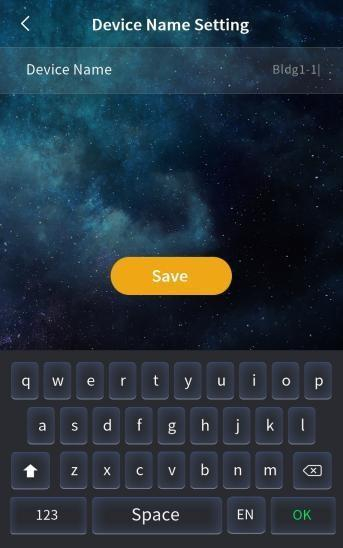
Device Name Setting
You can modify the device name in this menu. If you need to use SIP account information from the address book, set the device name to match the corresponding name listed in the address book.
After setting the name, the device will prompt you to confirm whether to use the associated SIP account information from the address book.
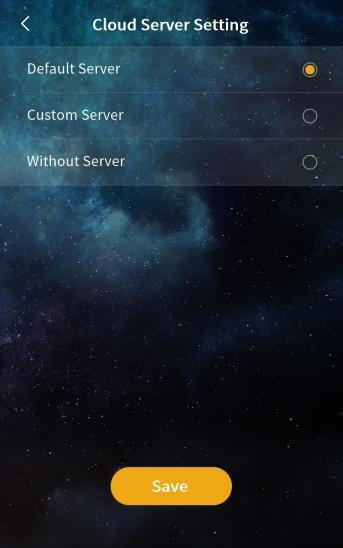
Cloud Server Settings
This setting allows you to configure how the device interacts with a server for storing and synchronizing face and access card data. You can choose between three modes: Default Server, Custom Server, or No Server.
Default Server / Custom Server Mode
- In these modes, the device uploads locally registered face and access card data to the server.
- It also synchronizes data from the server to ensure consistency across devices.
- When switching from a server mode to no server, you can choose whether to retain or clear the server data:
- Retain: Data previously sent from the server remains on the device.
- Do not retain: The device clears all server-synced data.
No Server Mode
- This is also known as single-device mode. All face and access card data is stored locally on the device only.
- When switching to a server mode (default or custom), you can choose whether to upload the local data:
- Upload: Local data is uploaded to the server and merged with server data.
- Do not upload: Local data is cleared, and only the data from the server is synchronized to the device.
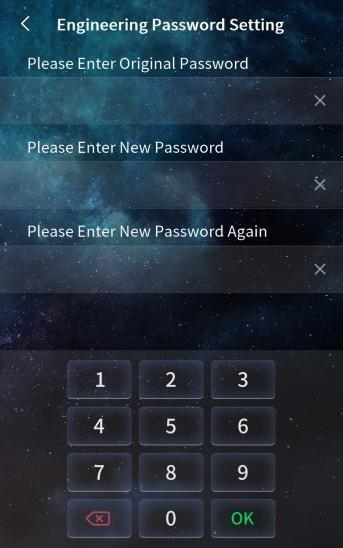
Engineering Password Setting
This option allows you to change the engineering (project) password. The password must be exactly 6 digits long and is required to access advanced configuration settings.
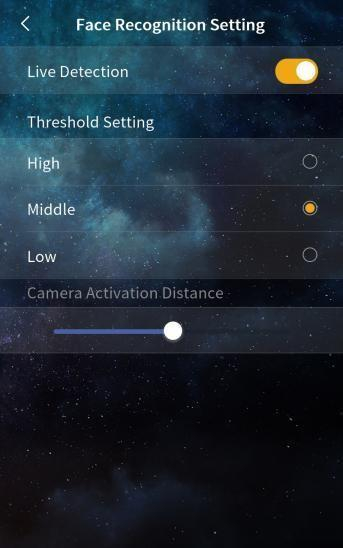
Face Recognition Settings
Live Detection Switch
When enabled, the device performs live detection to ensure that only real, live faces can unlock the system. Faces that are not detected as "live" (e.g., photos or videos) will be denied access.
Threshold
Sets the sensitivity level for face recognition:
- High: Requires a high degree of facial similarity; users must be very close to how they appeared during registration.
- Medium: Balanced matching sensitivity.
- Low: More lenient matching, suitable for more flexible use cases.
Camera Wake-Up Distance Adjustment
Allows users to set the distance at which the camera wakes from screensaver mode to start face recognition.
Adjustable range: 0.3 to 2 meters
When set to the maximum (2 meters), the device will automatically activate face recognition when a face is detected within 2 meters during screensaver mode.
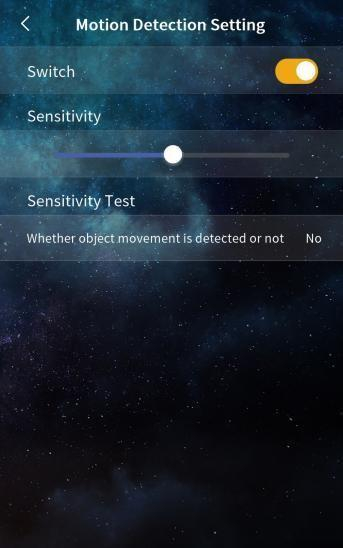
Motion Detection Settings
Switch
When enabled, the device activates motion detection. If a moving object is detected near the door station, the screen will light up and display the main interface.
Sensitivity Adjustment
This setting allows you to adjust how sensitive the motion detection is:
- Low Sensitivity: The object must be closer to the device to trigger detection.
- High Sensitivity: Detection will be triggered by motion at a greater distance.
Sensitivity Test
This feature helps verify whether motion is detected within the current detection range.
- If motion is detected, the result displays "Yes".
- If no motion is detected, it displays "None".
Use this test to fine-tune sensitivity settings and ensure optimal performance.
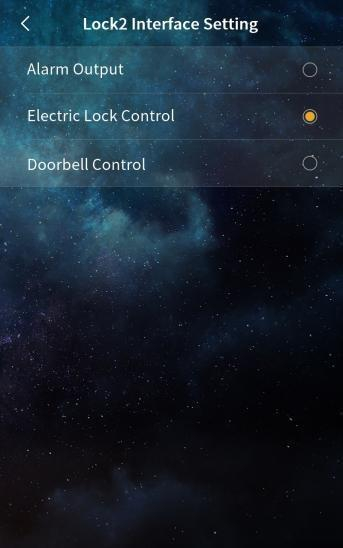
Lock2 Interface Functions
The Lock2 interface supports multiple configurable functions. You can select one of the following options based on your application needs:
- Alarm Output: Triggers an external alarm device.
- Electronic Lock Control: Controls the operation of a secondary electronic lock.
- Doorbell Control: Activates a connected doorbell device.
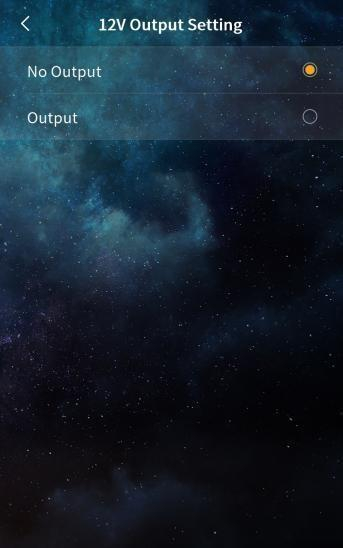
12V Output Setting
This setting allows you to enable or disable the 12V power output.
Note: The Lock2 interface functions (such as alarm output, electronic lock control, or doorbell control) will only operate when 12V output is enabled.
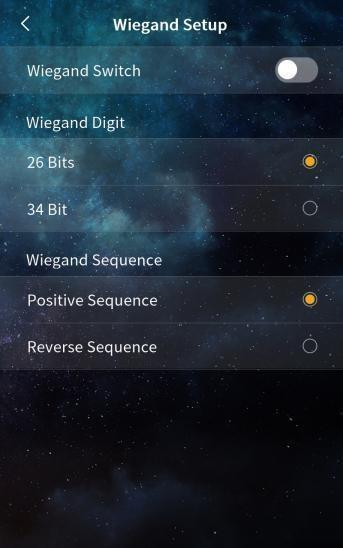
Wiegand Setup
This section allows you to configure the Wiegand interface settings for integration with external access control systems. The following options are available:
- Switch: Enable or disable the Wiegand function.
- Bit Selection: Choose the data format—either 26-bit or 34-bit.
- Sequence Selection: Set the data transmission order to either Normal (positive) or Reversed.
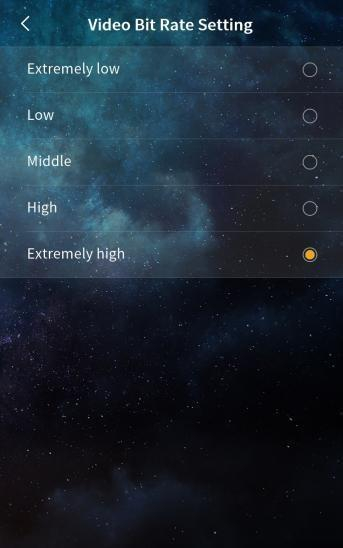
Video Bit Rate Setting
This setting allows you to configure the video bit rate used during calls and monitoring. Adjusting the bit rate can help balance video quality and network performance based on your environment and bandwidth availability.
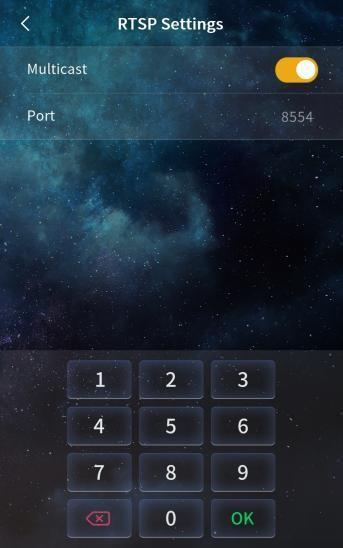
RTSP Setting
Multicast
This option is enabled by default. When enabled, only one indoor unit can monitor the door station at a time.
Note: If you disable this option, multiple indoor units can monitor the door station simultaneously. However, performance may be affected by network conditions such as bandwidth limitations.
Port
Specifies the RTSP streaming port.
- Default value: 8554
- Range: 1–65535
Important: The port setting must match between the door unit and the indoor unit. If the ports are not consistent, the indoor unit will not be able to receive the video stream from the door unit.
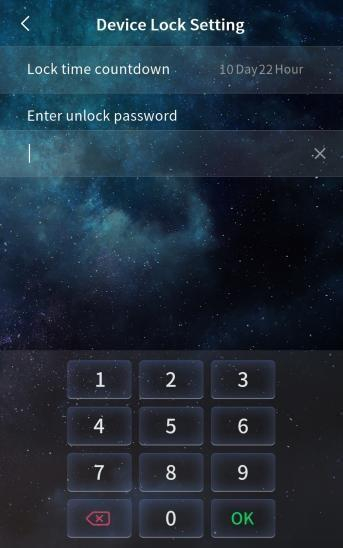
Device Lock Setting
This setting allows you to configure the lock time and set an unlock password to protect the device from unauthorized access.
Note:
If the unlock password is forgotten, the device cannot be unlocked through standard means and must be returned to the factory for reset.
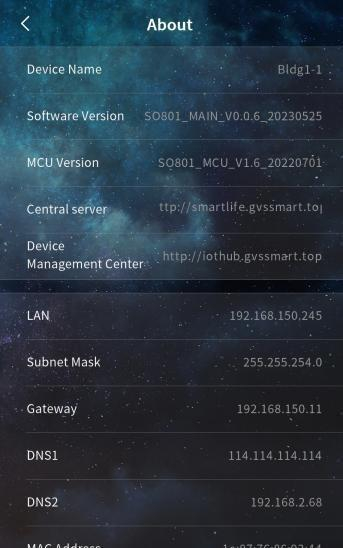
Device Information
This section displays key information about the device, including:
- Device Name
- Software Version
- MCU Version
- Central Server
- Device Manager
- LAN IP Address
- Subnet Mask
- Gateway
- DNS Server
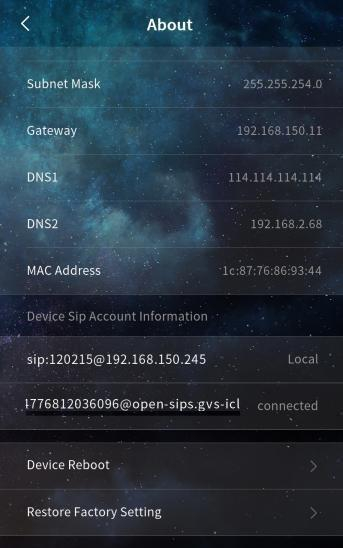
- MAC Address
- SIP Account Information
Use this information for system diagnostics, network configuration, and support purposes.
Restart
Clicking this option will restart the device. Use this function to apply certain settings or troubleshoot minor issues.
Restoring Factory Settings
Clicking this option will restore the device to its factory default settings. After the reset, the device will need to be reconfigured.
Note:
- If the reset is performed within 60 seconds of powering on, all settings will be restored to default values, and face data and access card data will be cleared.
- If the reset is performed after 60 seconds of powering on, settings will be restored to default values, but face data and access card data will be retained.