H: 19,3 cm
W: 12 cm
D: 4 cm
H: 19,3 cm
W: 12 cm
D: 4 cm
Power supply mode
DC 24V / PoE 48V
Consumption
0.30W
Over Voltage Range
12V DC - 15V DC
Current
0.30A
Static current
≤75mA (PoE 48V)
Connectivity
10M/100M Ethernet RJ45
Panel material
Metal
Product color
Grey
Mounting
Wall
Installation Height
1.60m
LED Indicators
Yes
Power over Ethernet (PoE)
Yes
PoE protocol
IEEE 802.3af/at 15.4W/30W
Operating Temperature °C
-20°C ~ +70°C
Operating Temperature °F
-4°F ~ +158°F
Safety features
Tamper alarm, Disconnection alarm, Door status detection
Camera - Sensor Type
CMOS
Resolution
2MP
View Angle
Diagonal 95°
Focus Length
2.2mm
Minimum Illumination
0 lux
Fill-in Light
White LED
Adjustable Angle
12° (up/down/left/right)
Recommended Installation Height: 1.6 meters - 5.25 feet
H: 1.60 m - 5.25 feet
Embedded Box Dimensions
Step 1: Prepare the Wall Slot for the Embedded Box
Cut a slot in the wall that matches the dimensions of the embedded box (100.6 × 175.5 × 39 mm). Ensure the slot is level and deep enough to securely hold the box.
Step 2: Install the Embedded Box
Place the embedded box into the prepared wall slot, ensuring it fits securely. Align it properly, then fasten it using screws to fix it firmly in place.
This diagram shows the wiring connections for the mini outdoor station. Below are the main interfaces and their functions:
Note: Always wire with the power off. Installation should be done by qualified personnel.
This diagram shows the external wiring setup for connecting the mini outdoor station to various peripherals and systems:
Note: Ensure all connections follow polarity and voltage specifications. Only qualified installers should perform wiring.
This diagram illustrates how the mini outdoor station integrates with a door access system:
Note: Always ensure proper voltage and secure connections. Installation must be performed by qualified personnel.
The PIERRE Intercoms are SIP-based, operating on the "offline-first" principle. This means that the system initially establishes a connection through the local network. If internet access is available, remote access becomes possible. For SIP-based systems, a dedicated server is not strictly necessary.
A network router is a fundamental and essential component of the PIERRE door entry system. The modem-router provided by internet service providers is suitable for this purpose.
The router must be configured with a DHCP server range depending on the size of the project.
Example:
For a residential building with 50 apartments:
Role Setup
PIERRE intercom has to be added to the Common controller on separate role.
Every apartment has to have access to the intercom and the appropriate door to unlock with the intercom. Intercom and door has to be on a separate role called Intercom and excluded from the default Role. This new role, called Intercom, must be added to the PIERRE displays (intercom's indoor unit) and to those users who we want to be able to ring the intercom.
Every PIERRE Display Requires a Fixed IP Address
For optimal functionality and reliable performance, all PIERRE displays must be assigned a fixed IP address. This ensures seamless communication and avoids potential conflicts within the network.
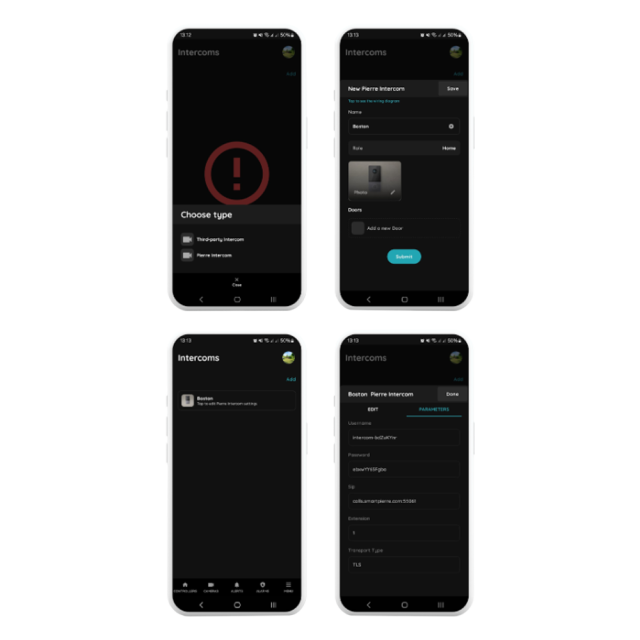
Menu - Intercoms - Add
Select the PIERRE Intercom
Choose the PIERRE Intercom from the available options.
Configure the Intercom Settings
Save the Configuration
After saving, click on the newly created intercom to view or modify its settings.
Access Parameters
Navigate to the Parameters tab to find the configuration settings for the Pierre Intercom. These settings are automatically generated by the system and can be adjusted as needed.
Important: Change the default login credentials at the end of the setup process and record the new details securely.
In the intercom’s web interface, set up the following parameters under SIP Account Settings:
Step 1: Access Network Settings
Step 2: Configure Ethernet for Internal Communication
Step 3: Assign Fixed IP Address
Step 4: Router Configuration
Example Configuration for Smaller Projects (Up to 45 Apartments):
By following these steps, the intercom system will function seamlessly, avoiding IP conflicts and ensuring reliable communication across the network.
Prerequisite:
Ensure the target device (Indoor Monitor or Guard Unit) has been configured as the called party using the configuration tool.
Operation:
During the Call:
The mini outdoor station supports multiple unlocking methods. Each successful unlock action generates an unlock record for security tracking.
Note: To unlock via the app, the following conditions must be met:
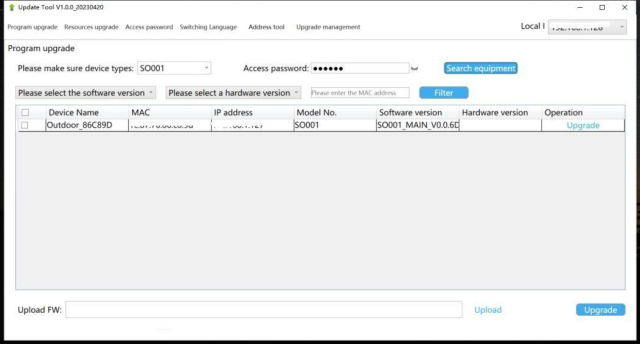
Follow the steps below to configure the mini outdoor station using the configuration tool:
Step 1: Launch the Configuration Tool
Step 2: Switch Language (Optional)
Step 3: Device Search
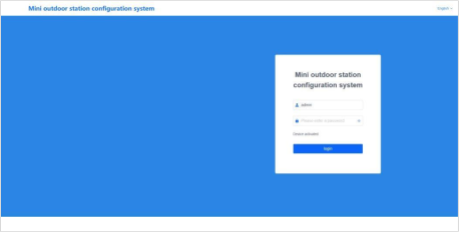
Step 4: Access the Web Configuration Page
Important Note:
Ensure that the computer's IP address and the device's IP address are on the same network segment to allow successful communication and configuration.
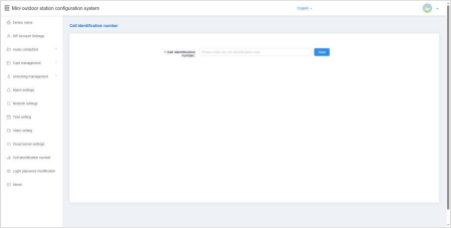
The device name can be modified to suit your system configuration.
If you intend to use SIP account information from the address book, the device name must match the name associated with the SIP account in the address book.
After entering the device name, the system will prompt you with a pop-up window asking whether to use the corresponding account information from the address book.
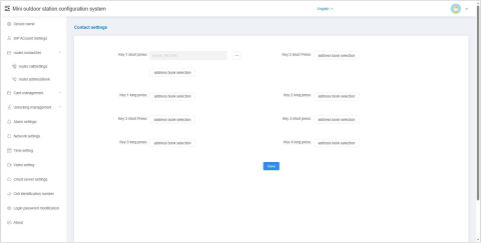
This setting allows you to configure the called party for the button on a single outdoor unit.
This enables flexible calling behavior depending on how the button is used.
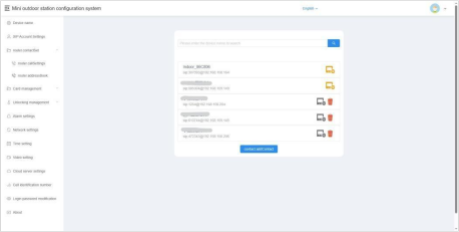
This section displays information about all current contacts. Contacts may include:
Add
You can add a new contact to the local device by entering the following information:
Delete
You can delete contact entries from the list.
Note:
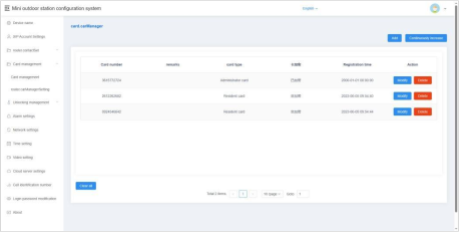
Use the configuration tool to register, modify, delete, or clear access card information on the local device.
In default server or custom server mode, card data is automatically synchronized with the platform. The device supports up to 20,000 access cards.
Single Addition
Continuous Addition
Modification
Deletion
Empty
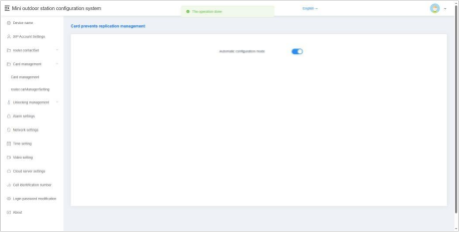
When this option is enabled, all newly registered access cards will be encrypted, making them non-copyable. This enhances security by preventing unauthorized duplication of cards.
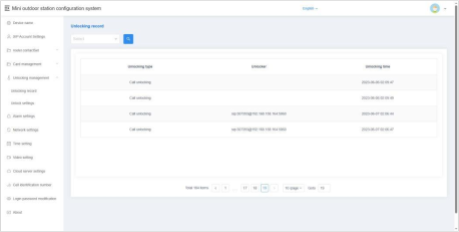
This feature allows you to view the unlock history of the device. Each record includes details of the unlocking method, time, and user or device involved, providing a clear audit trail for security monitoring.
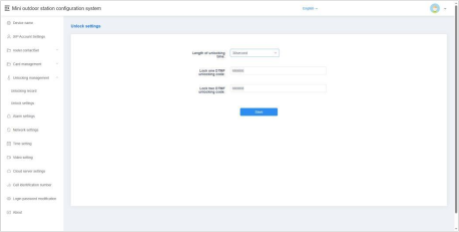
Unlocking Time
You can configure the duration the door remains unlocked after an unlock command is issued.
Lock 1 / Lock 2 DTMF Unlock Password
Set the DTMF unlock password for Lock 1 and Lock 2.
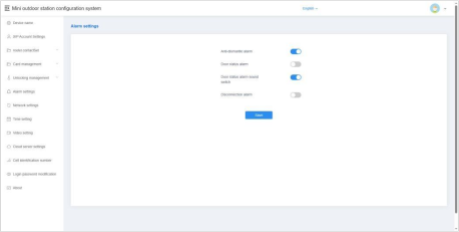
Tamper Alarm
When enabled, the device will sound an alarm tone if it is physically tampered with or removed by external force.
Disconnection Alarm
When enabled, the device will emit an alarm tone if it becomes disconnected from the network.
Additionally, a disconnection icon will appear in the status bar.
Door Status Alarm & Alarm Tone
When enabled, if the door remains open for more than 120 seconds, the device will trigger an alarm tone to alert users of the abnormal door status.
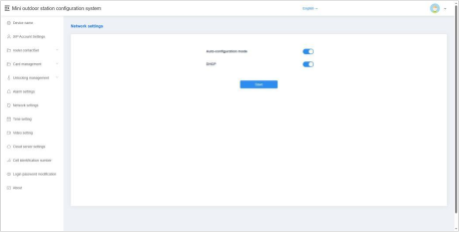
Automatic Configuration Mode
When enabled, the device can automatically discover other S-series devices within the same network segment. This simplifies device integration and communication.
DHCP
When DHCP is disabled, you must manually configure the network settings. Enter the following parameters:
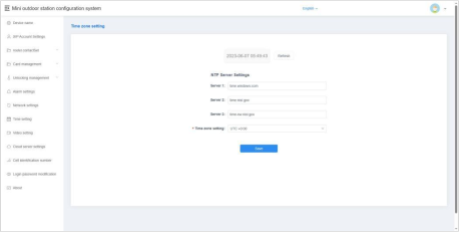
Refresh
After modifying the NTP server or time zone settings, click Save, then click Refresh. This allows the device to update and synchronize its local time with the configured settings.
NTP Server Setup
Enter the address of an NTP (Network Time Protocol) server to enable the device to automatically obtain accurate clock time.
Time Zone Setting
Select the appropriate time zone based on your country or region. The device will adjust the local time according to the selected time zone and the NTP server data.
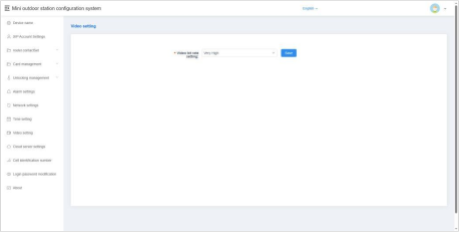
This option allows you to configure the video bit rate used during calls and monitoring. Adjusting the bit rate helps balance video quality and network performance based on your specific environment and bandwidth availability.
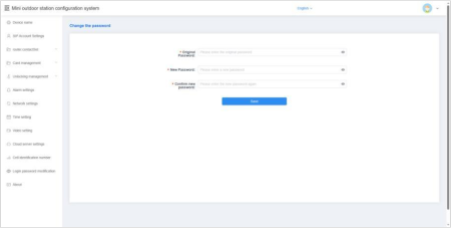
This option allows you to change the login password used to access the device’s configuration interface.
It is recommended to set a strong, secure password to protect the device from unauthorized access.
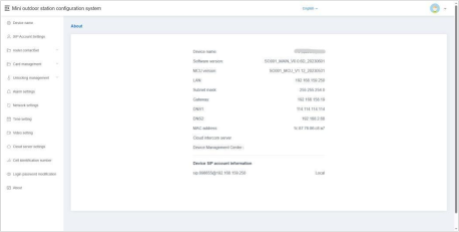
The About section provides detailed information about the device, including:
This information is useful for network configuration, troubleshooting, and technical support.