On this page
Product specifications
Measurements
Measurements (box)
Specifications
The PIERRE Pro Presence Sensor 360 combines advanced presence detection and radar technology, offering reliable monitoring of even minor motions like breathing. Operating at 5.8GHz ±75MHz within the ISM band, it supports adjustable detection areas (100%, 75%, 50%, or 25%) and configurable hold times ranging from 5 seconds to 30 minutes. Designed for ceiling flush mounting, it covers heights from 2.5m to 4m and a detection angle of 360°.
The sensor features built-in daylight sensing, adjustable lux levels, and a low transmitting power of 0.3mW, ensuring energy-efficient operation. It integrates seamlessly with automated systems via dry contact outputs with NO/NC options, making it versatile for both residential and commercial applications.
Print user manual for Presence Sensor (Flush Mount)
- 52.50 mm
- 43.20 mm
- 2.50 mm
- Φ 85.00 mm
- 62.00 mm
- 21.60 mm
Power supply mode
DC 12V/24V
Output
Dry contact, NO/NC
Frequency
5.8GHz ±75 MHz, ISM band
Product color
White
Installation Height
3.00m
Operating Temperature °C
-25℃ - +50℃
Operating Temperature °F
-13°F - +122°F
Operating Humidity % RH
85% (Non condensing)
Storage Temperature °C
-40°C - +80°C
Storage Temperature °F
-40°F - +176°F
Detection radius
4m
Detection angle
150°
Detection Technology
Radar-based minor motion breathing
Safety features
Over Voltage, Short Circuit, Thermal Protection, Anti-Flammable Housing, Static Protection, Surge Protection
Daylight Sensor
5lux/25lux/50lux/Disable
IP rating
IP20
Detecting Range
Movement: 4-5m (Speed: 0.3m/s), Slight motion: 4-5m, Breathing: 3-4m
Signal detection: The sensor detects walking, slight movements (such as body shifts, head turns, and other minor actions), and breathing to identify human presence during a non-sleep state.
Movement signal: Large or noticeable movement that activates the sensor
Slight motion signal: When only very small body movements are detected, the indicator flashes once.
Breathing signal: When no slight motion is detected, only the breathing signal is collected. The indicator flashes three times after detecting three valid breathing signals.
When the ambient light is sufficient, the light will not turn on even if motion is detected.
When the ambient light is low, motion is detected and the light turns on automatically.
Movements like the body, head, and other small actions are detected during normal use, the light stays on continuously.
When the sensor fails to detect movement or slight motion, the light will automatically turn off after the set delay time
- Adjustable detection area
- Hold-time
- Daylight threshold
- Minor motion indicator
- Switch
- 12/24V DC Input
The diagram shows the wiring connections for a 12V-powered sensor module. Terminals K1 and K2 are control signal lines, while the power supply is connected to the +12V and GND terminals.
- Connect the Line (L) wire to terminal L on the sensor.
- Connect the Neutral (N) wire directly to terminal N on the sensor.
- Connect the Load (device) wire to the sensor's output terminal.
- Cut a hole of 65-70mm on the ceiling
- Open the button of the rotating protective cover to the maximum state
- Wiring (input & output)
- Install the screw of the line clasp and rotate the protective cover on the cover
- Bend the spring clamp backward to push the pre-opened hole in the ceiling
- Ensure smooth and reliable installation
- Movement Detection Speed 0.3m/s
- 3.0 m
- 4.0 m
- 5.0 m
- Minor Motion Detection
- 3.0 m
- 4.0 m
- 5.0 m
- Breathing Detection
- 3.0 m
- 3.0 m
- 4.0 m
Detection Area
This section uses DIP switches 1 and 2 to set how sensitive the sensor is—i.e., how large the detection area is.
| |||
Hold Tim
This section uses DIP switches 3, 4, and 5 to set how long the light stays on after motion is detected.
| ||||
Note: To enable the presence detection function (breath detection), the hold time must be set to at least 1 minute (preferably longer). The 5-second setting is intended for motion sensor testing only.
Daylight Sensor
This table shows how DIP switches 6 and 7 control the daylight (ambient light) threshold. This setting determines when the sensor is allowed to turn on the light, based on the surrounding brightness level:
| |||
Note: When set to "Disable", the sensor will turn on the light whenever it detects movement, regardless of the ambient light level.
Indicator Light
This setting, DIP switch 8, controls whether the indicator LED on the sensor is ON or OFF:
| ||
HS: The indicator light is on.
LS: The indicator light is off.
Note: The indicator is ON by default. It can be turned OFF using the DIP switch or by pressing the LS button on the remote control.
When powered on for the first time, the sensor enters a self-test mode. This process lasts for 20 seconds, after which the sensor switches to normal operation.
During initialization, external motion signals are not detected, and remote control signals are ignored.
- Indicator Light: On
- Detection Area: 100%
- Hold Time: 1 minute
- Daylight Sensor: Disabled
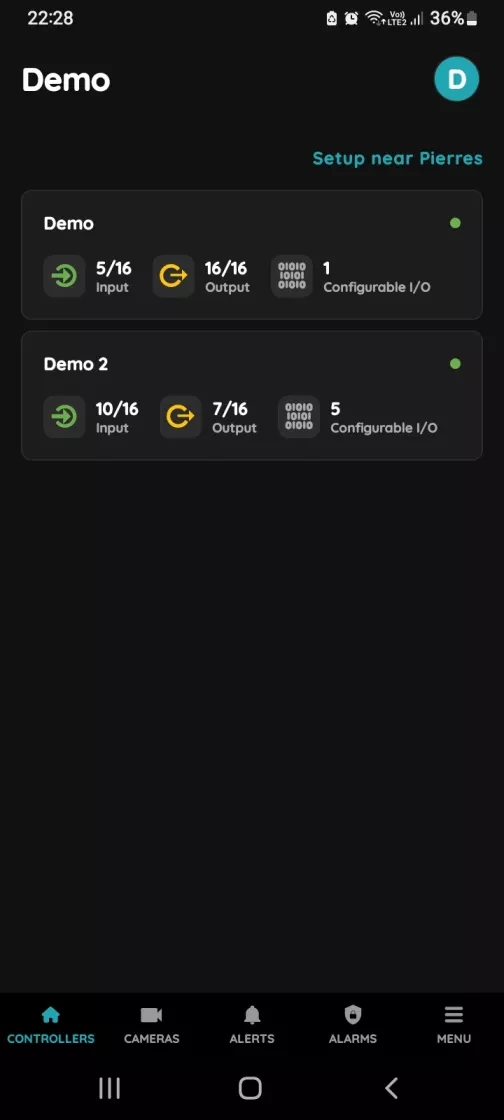
- Choose Controller
- Tap on the Controller that you would like to add new I/O to.
- To edit the I/O, click on the Controller to which the I/O is added.
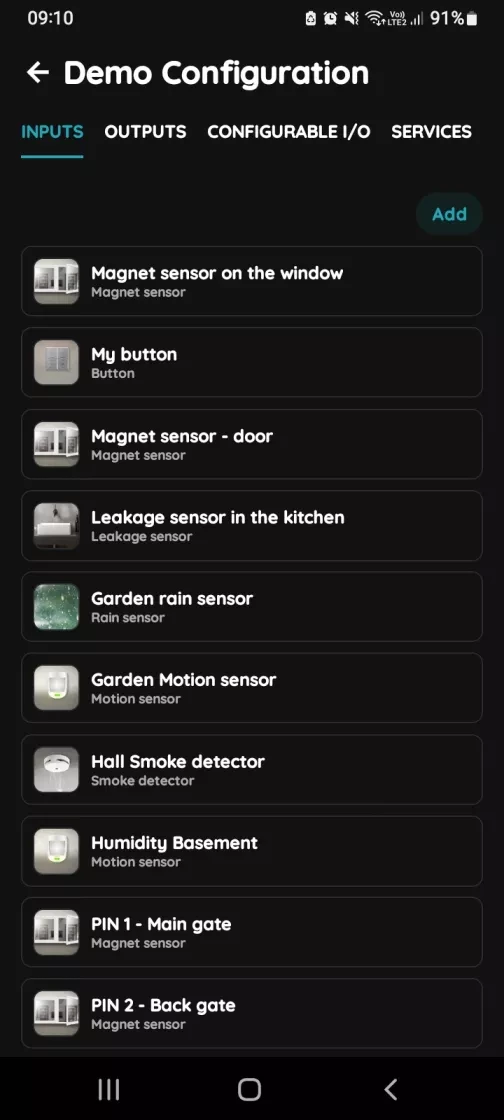
- Add button for Inputs
- Inputs tab is selected.
- List of Inputs is shown.
- In order to add new Input tap on the Add button.
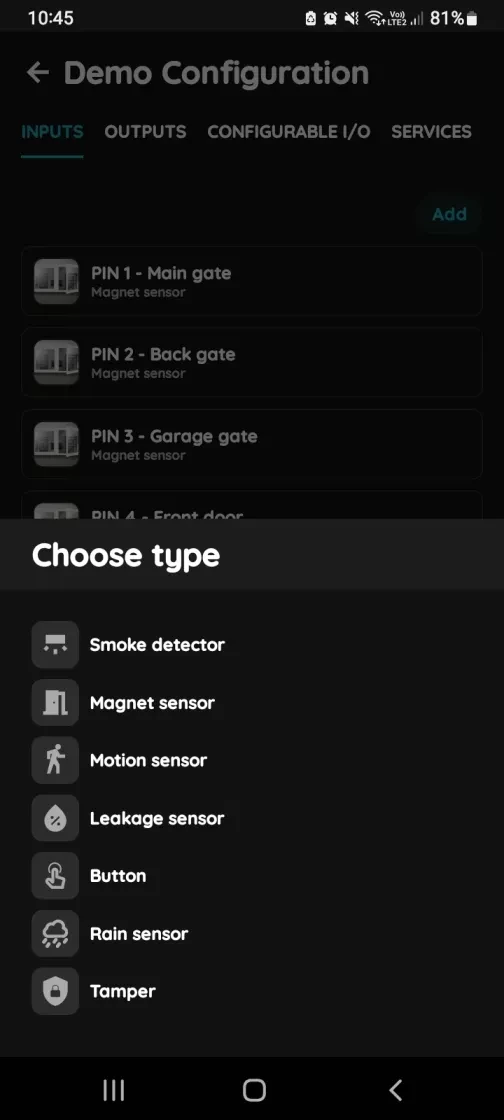
- Choose type - Inputs
- Scroll to the I/O from the list that you would like to add and tap on it.
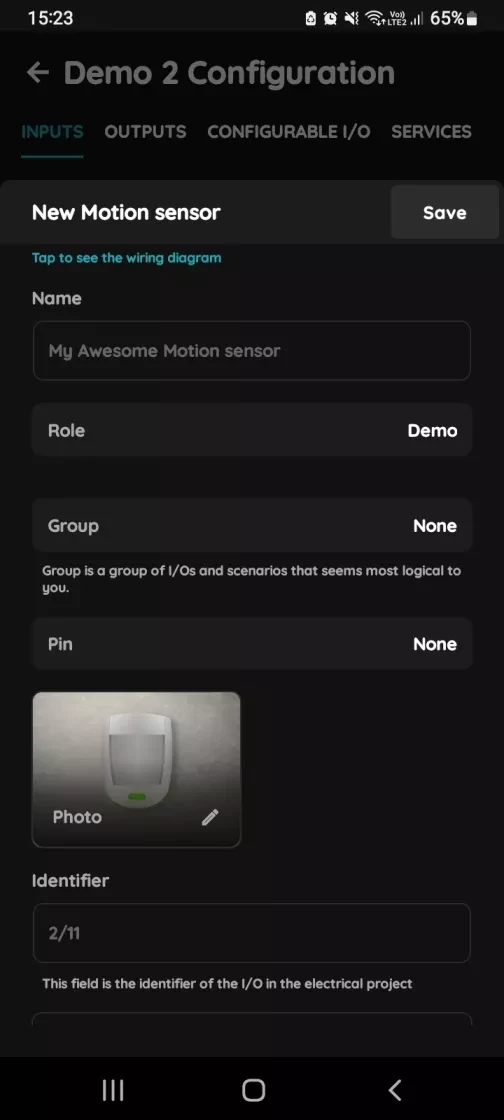
- New Motion sensor
- Fill following form:
- Name - Write the name of the Motion sensor.
- Role - Choose Role from the list.
- Group - Choose Group from the list. Group is a group of I/O and scenarios that seems most logical to you.
- Pin - Choose Pin from the list. Pin is physical place on the Controller where I/O is connected to it.
- Photo - Choose photo for the Motion sensor.
- Identifier - This field is the identifier of the I/O in the electrical project.
- Advanced - You can choose type of the signal that activates or triggers the Motion sensor: rising, falling, change, change inverted.
- Timeout - It the duration for which the Motion sensor will remain active in auto mode.
- When you want to confirm your choice tap button Save and Submit.
- Fill following form:
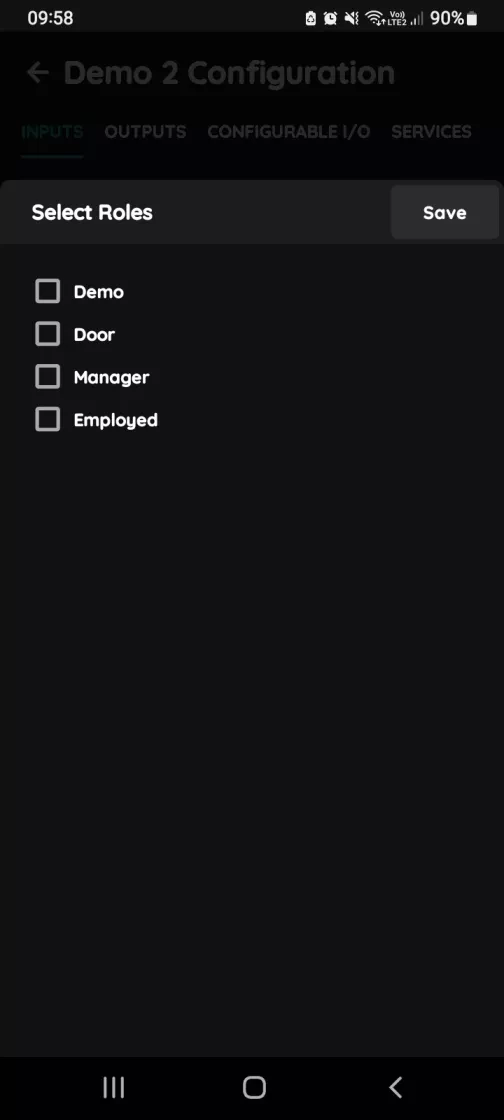
- Select Roles - Inputs
- Tap in the field Roles.
- Select checkbox/checkboxes (for multiple choice) next to the Role/Roles that you would like to choose.
- To confirm selection tap the button Save/Done.
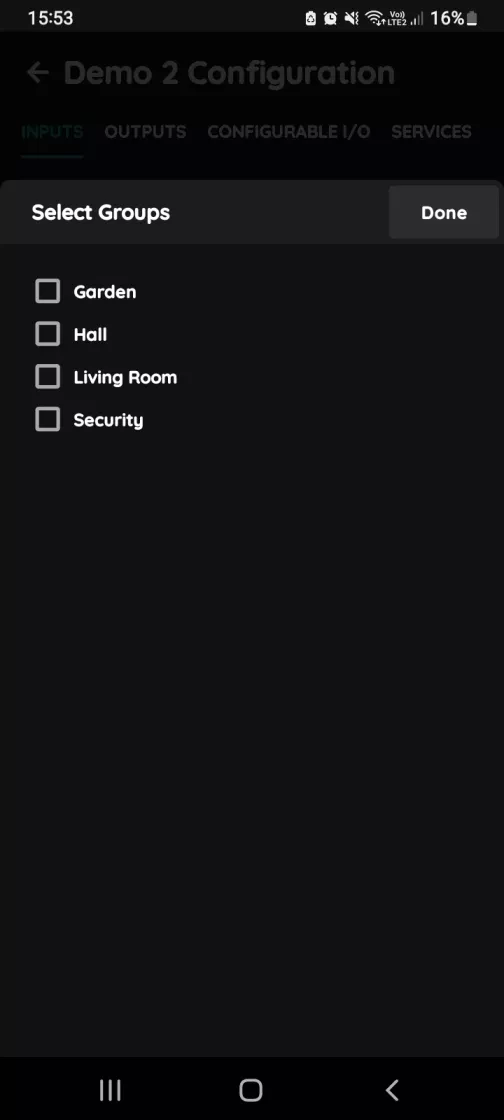
- Select Groups - Inputs
- In this step you should select Group.
- Select check box/check boxes next to the desired Group/Groups from the list.
- When you want to confirm your choice tap button Done/Save.
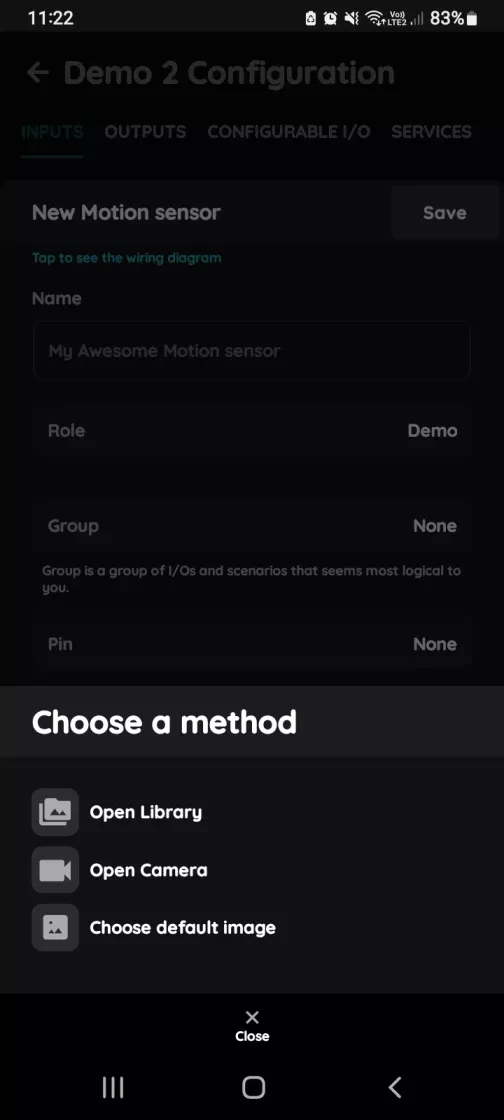
- Change photo
- Tap on the photo of the Motion sensor.
- You have tree options:
- Open Library - The phone’s Library will open.
- Open Camera - You can take a picture using your smartphone.
- Choose default image - These images are prepared in advance in order to provide a complete and seamless experience.
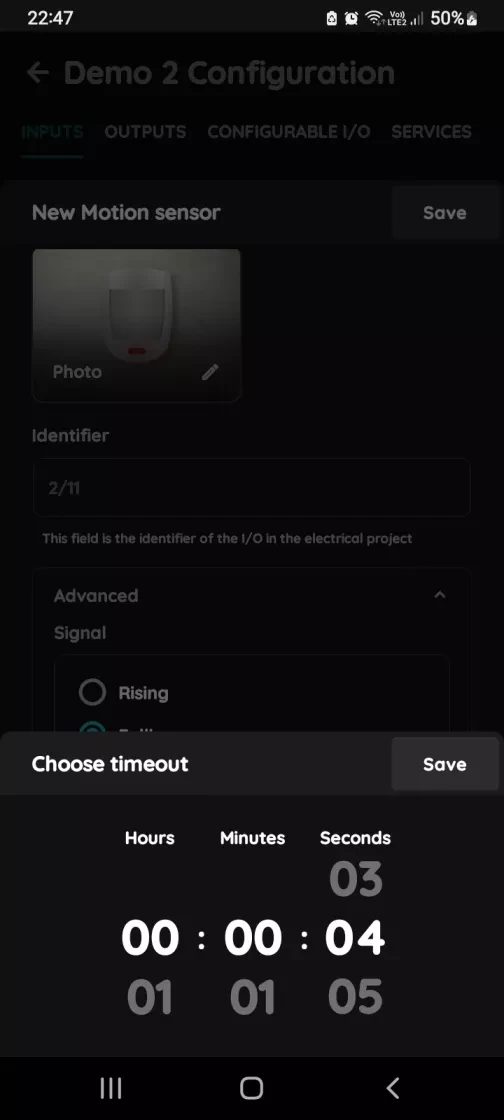
- Timeout
- In order to set Timeout - hours, minutes and seconds, you should scroll through each of these columns and when you are satisfied with your choice tap on Save button.
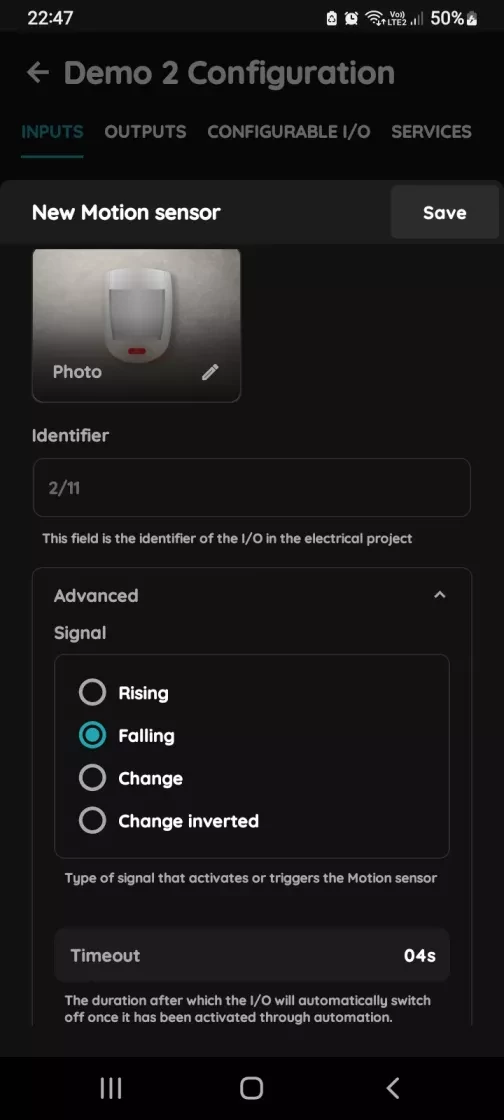
- Advanced Configuration
- Select radio button next to the Signal that you would like to choose:
- Rising
- Failing
- Change
- Change inverted
- It is a type of signal that activates or triggers the Motion sensor.
- Select radio button next to the Signal that you would like to choose:
- Professional Installation Required:
- The sensor must be installed by a qualified electrician. Make sure to disconnect the power supply before installation, wiring, or adjusting the DIP switch settings.
- Avoid High-Density Materials:
- Install the sensor away from large metal surfaces, glass panels, or other materials with high medium density, as these can cause false triggers.
- Avoid Constant Vibrations:
- Do not place the sensor near objects that vibrate continuously (e.g. ceiling fans), as vibration signals may be misinterpreted as motion, leading to false activation.
- Prevent Light Interference:
- Make sure that the daylight sensor’s detection window is not exposed to invalid or stray light sources, as this can interfere with accurate ambient light detection.
- Microwave Penetration Warning:
- The microwave sensor can penetrate walls. Movement outside the intended detection area (e.g. behind thin walls) may cause false alarms. To prevent this, carefully choose the installation location and adjust the detection range appropriately.
- Detection Range Disclaimer:
- The detection pattern and range are based on typical factory testing. Actual performance may vary depending on movement speed, mounting height, type of moving object, and environmental conditions.





