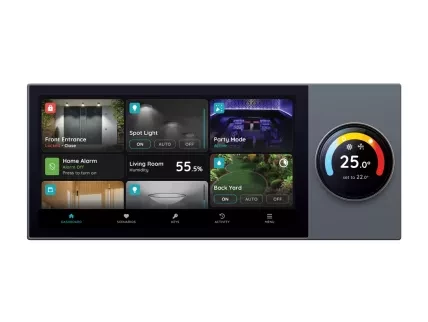On this page
Product specifications
Measurements
Measurements (box)
Specifications
The PIERRE Room Control Display Helsinki is engineered for seamless integration into smart home systems. It operates on a 230V AC input with a maximum current capacity of 10A, ensuring reliable power management. Powered by a PX30 Quad core Cortex-A35 CPU and running Android 8.1, it is equipped with 2GB of RAM and 8GB of ROM for efficient operation.
The device features a 6-inch touch screen with a resolution of 720 x 1440 for clear visibility and intuitive control, complemented by a 1.2-inch rotary switch screen for enhanced usability. The two-way relay, supporting up to 200W per circuit, allows effective management of connected appliances.
Designed to function reliably across various temperature and humidity conditions, the Helsinki model is a robust solution for effective room management in smart home applications.
Print user manual for Room Control Display Helsinki 6"
- W: 20.5 cm
- H: 8.6 cm
- D: 1 cm
Power supply mode
230V AC 50-60Hz
Input
230V AC 50/60Hz 0.3A
Consumption
10.00W
Max Load
10A
Current
10.00A
Connectivity
10M/100M Ethernet RJ45, 2.4 GHz Wi-Fi (802.11 b/g/n,) Zigbee, Modbus
Panel material
Metal
Product color
Black
Mounting
Wall
Mounting Box
86x86x50mm
Bolt Hole Distance
60mm
CPU
PX30 Quad core Cortex-A35
OS
Android
OS major version
8
Memory (RAM)
2GB
Memory (ROM)
8GB
Touch Screen Dimension
6.00"
Touch Screen Resolution
720x1440px
Relay
2 way relay, 200W per Circuit
LED Indicators
Yes
Built-in Sensors
Temperature, Humidity, Brightness
Operating Temperature °C
0°C - +40°C
Operating Temperature °F
+32°F - +104°F
Operating Humidity % RH
5% - 90% RH Non-condensing
Safety features
Overload, Short Circuit, Thermal Protection, Surge Protection
IP rating
IP20
The PIERRE Wave system is a user-friendly solution for integrating and managing smart devices through a central platform. The system consists of the following components:
A - Required Elements:
- PIERRE Wave Products: These smart devices, including lighting, thermostats, sensors, and other appliances, connect wirelessly to the PIERRE Wave Gateway. They provide essential functions and capabilities for the system.
- PIERRE Wave Gateway: The central unit linking all PIERRE Wave devices, the gateway manages communication and data exchange, ensuring security and stability. It supports remote access and control, with the default Berlin display interface, though users can choose any PIERRE display model.
B - Optional Elements:
- Mobile PIERRE App: This app allows users to manage and monitor the system from their smartphone or tablet, offering real-time updates and remote access. It provides convenience but is not necessary for basic system operation.
- Router: An optional component that enables internet connectivity, allowing devices to be accessed and controlled remotely.
- System Operation: The gateway can connect to the router via Wi-Fi or LAN for internet connectivity, enhancing remote management capabilities. PIERRE Wave products communicate wirelessly with the gateway, which acts as the central hub. This bidirectional communication allows data to flow both ways, enabling users to send commands and receive status updates through the Mobile PIERRE App. The app facilitates effective management and real-time feedback on device statuses.
- Light/distance sensor
- Knob switch
- Shortcut display
- Main display
- RS485 port
- Ethernet RJ45 port
- L & N wires
- Quadruple array microphone
- Temperature and humidity sensor
- Reset
- Speaker
- Speaker
- Ethernet RJ45 port
- RS485 port
- Output live wire 2 - max 200W
- Output live wire 1 - max 200W
Turn off the main power supply in the electricity box and make sure that the love wire in the wall in not alive.
Remove the base of the smart panel and install it in the wall.
- Turn it up with slat screwdriver
- Install upwards as shown in the picture
Fasten the base to the wall electrical box with mounting screws and fix the smart switch back to the base.
If the smart switch is not flat after installation, do not press the screen violently, please check the wall box and base installation first.
Note that the screws should not be fixed too tight during installation in case any deformation or damage to the screen and hardware.
- Wall
- Wall Box
Follow next steps to add the Helsinki Display.
- Open Displays
- When you opened Menu, under Settings tap on Displays in order to add the Helsinki Display.
- QR code
- Scan QR code that is shown on the Display by your smartphone in order to add the Helsinki Display and follow next steps.
- Invite New Display
- Scanning QR code will invite the new Helsinki Display user.
- To confirm tap on the button Done.
-
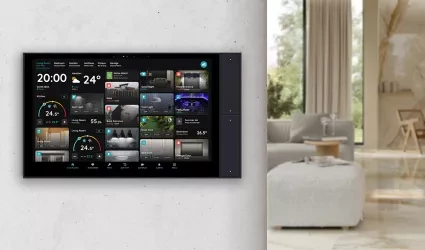
Berlin 10” - PIERRE Display
-

PIERRE Blind Motors
-

Curtains Control
-

PIERRE Wave On/Off HVAC
-

PIERRE Wave Blind Motors
-
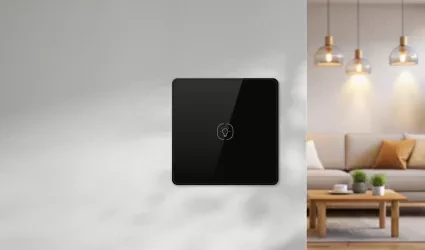
PIERRE Switch Light
-

PIERRE Driver 12/24V
-

PIERRE Switch Light Module
-

PIERRE Dimmer Light Module
-
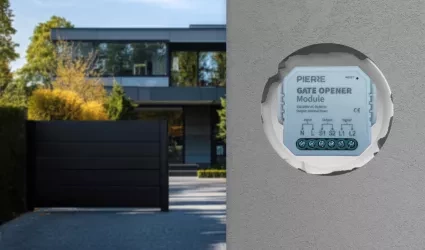
PIERRE Gate/Garage Opener Relay Module
-

Switch - Control Gates Doors
-
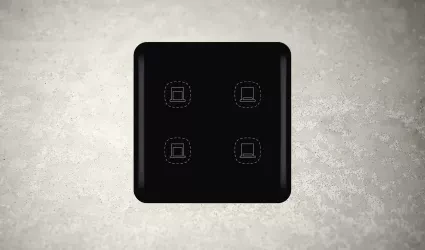
PIERRE Blinds/Curtain Switch
-

PIERRE Blinds/Curtain Switch Relay Module
-
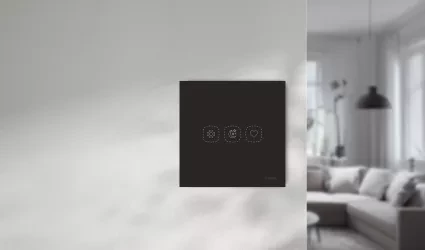
PIERRE Wave Switch Scenario
-

PIERRE Dry Contact Switch Relay Module
-

PIERRE Wave Thermostat
-
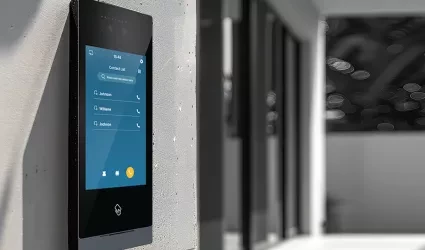
PIERRE Smart Intercom
-

PIERRE Wave Humidity Sensor
-
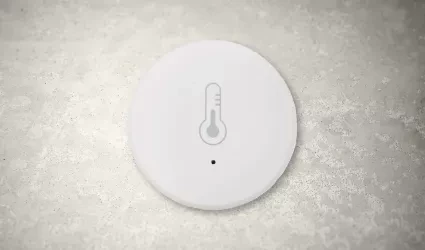
PIERRE Wave Temperature Sensor
-
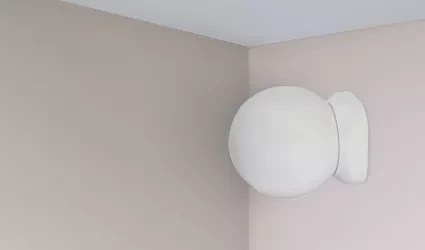
PIERRE Wave Motion Sensor
-
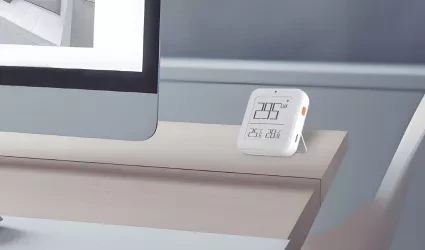
PIERRE Wave Brightness Sensor
-
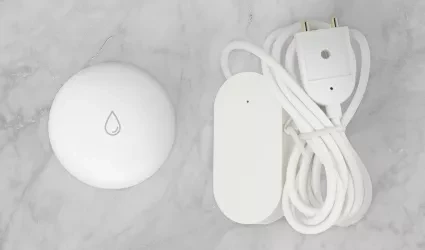
PIERRE Wave Leak Sensor
-

PIERRE Wave Contact Sensor
-

PIERRE Wave CO2/Gas Sensor
-

PIERRE Dry Contact Switch Relay Module
-

PIERRE Wave Smart Relay
-
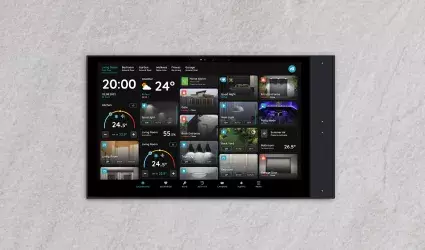
Wave System (Wireless Installation)
-
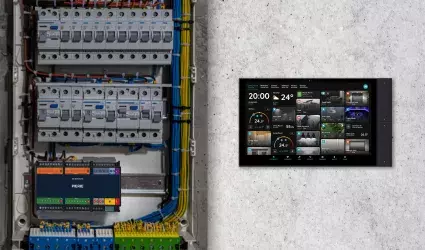
Hybrid System (Wired + Wireless Installation)
-
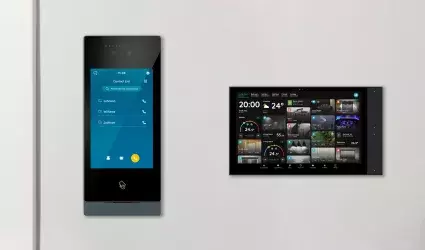
Smart Ready Installation
-

IR remote control
-

Radiator Valve (TRV)
-

Smart Plug
-
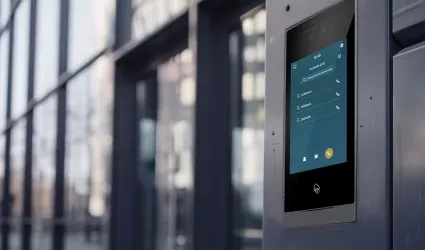
Intercom Wiring in Condo Buildings
-

Helsinki 6” - PIERRE Display
-
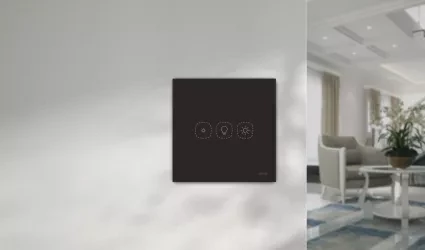
PIERRE Switch Dimmer Light